ip
Kiwi User Guide 🥝
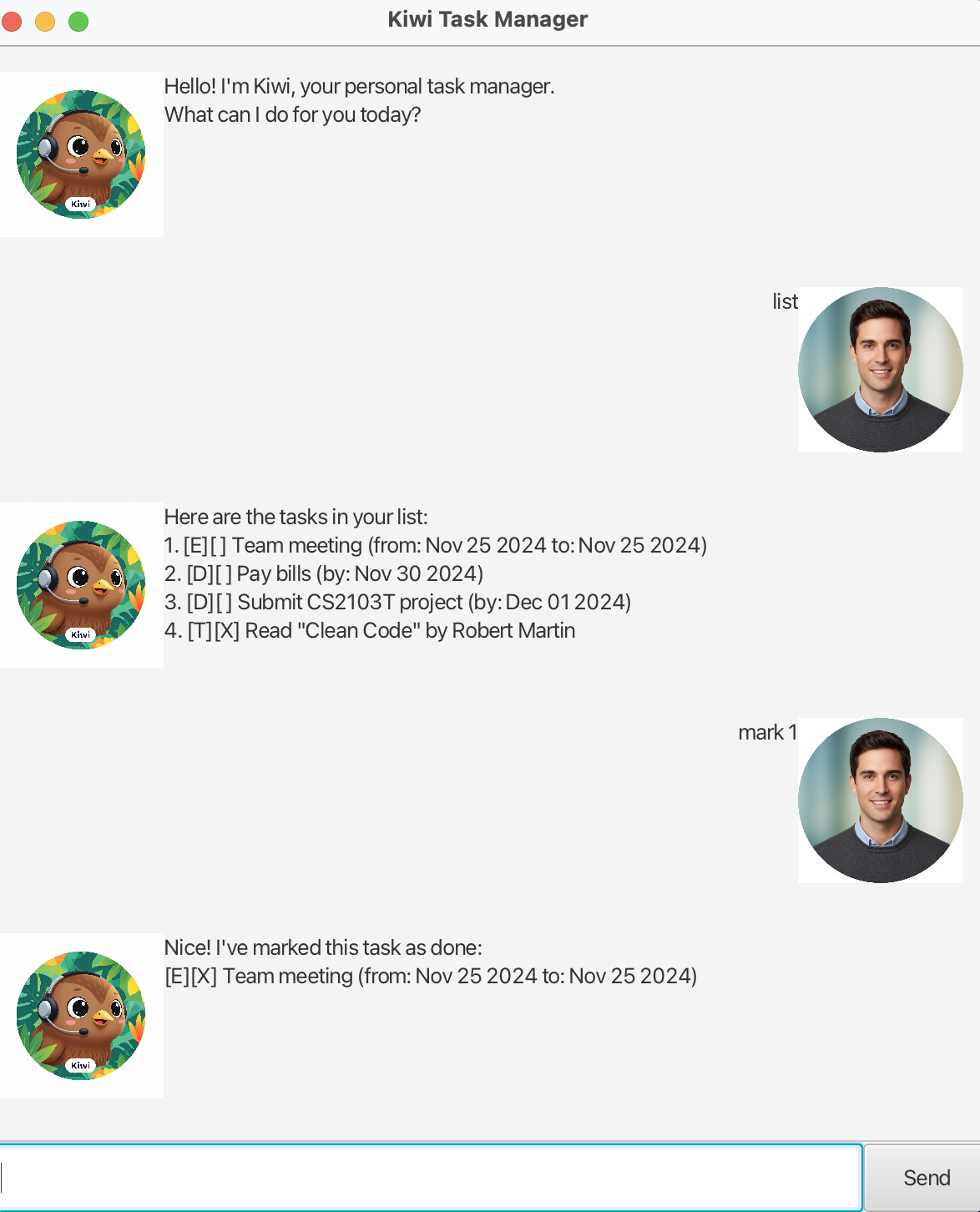
Kiwi is a desktop app for managing tasks, optimized for use via a Command Line Interface (CLI) while still having the benefits of a Graphical User Interface (GUI). If you can type fast, Kiwi can get your task management done faster than traditional GUI apps.
Quick Start
- Ensure you have Java
17or above installed in your Computer. - Download the latest
Kiwi.jarfrom here. - Copy the file to the folder you want to use as the home folder for your Kiwi.
- Open a command terminal,
cdinto the folder you put the jar file in, and use thejava -jar Kiwi.jarcommand to run the application.
A GUI similar to the below should appear in a few seconds. Note how the app contains some sample data. - Type the command in the command box and press Enter to execute it. e.g. typing
helpand pressing Enter will open the help window. - Refer to the Features below for details of each command.
Features
Notes about the command format:
Words in
UPPER_CASEare the parameters to be supplied by the user.
e.g. intodo DESCRIPTION,DESCRIPTIONis a parameter which can be used astodo read book.Items in square brackets are optional.
e.gfind KEYWORDcan be used asfind bookor justfind(searches all tasks).
Viewing help : help
Shows a message explaining how to access the help page.
Format: help
Adding a todo task: todo
Adds a todo task to the task list.
Format: todo DESCRIPTION
Examples:
todo read booktodo buy groceries
Got it. I've added this task:
[T][ ] read book
Now you have 1 tasks in the list.
Adding a deadline task: deadline
Adds a deadline task to the task list.
Format: deadline DESCRIPTION /by DATE_TIME
- The
DATE_TIMEcan be in natural language (e.g., “tomorrow”, “next Monday”) or specific formats (e.g., “2024-12-01”, “01/12/2024”).
Examples:
deadline submit report /by 2024-12-01deadline homework /by tomorrow
Got it. I've added this task:
[D][ ] submit report (by: Dec 1 2024)
Now you have 2 tasks in the list.
Adding an event task: event
Adds an event task to the task list.
Format: event DESCRIPTION /from START_TIME /to END_TIME
Examples:
event project meeting /from 2024-11-20 /to 2024-11-21event conference /from Monday 2pm /to Monday 5pm
Got it. I've added this task:
[E][ ] project meeting (from: Nov 20 2024 to: Nov 21 2024)
Now you have 3 tasks in the list.
Listing all tasks : list
Shows a list of all tasks in the task list.
Format: list
You have 3 tasks in your list:
Here are the tasks in your list:
1. [T][ ] read book
2. [D][ ] submit report (by: Dec 1 2024)
3. [E][ ] project meeting (from: Nov 20 2024 to: Nov 21 2024)
Marking a task as done : mark
Marks the specified task as done.
Format: mark INDEX
- Marks the task at the specified
INDEXas done. - The index refers to the index number shown in the displayed task list.
- The index must be a positive integer 1, 2, 3, …
Examples:
listfollowed bymark 2marks the 2nd task in the task list as done.
Nice! I've marked this task as done:
[D][X] submit report (by: Dec 1 2024)
Unmarking a task : unmark
Marks the specified task as not done yet.
Format: unmark INDEX
Examples:
unmark 2marks the 2nd task in the task list as not done yet.
OK, I've marked this task as not done yet:
[D][ ] submit report (by: Dec 1 2024)
Finding tasks by keyword: find
Finds tasks whose descriptions contain the given keyword.
Format: find KEYWORD
- The search is case-insensitive. e.g
bookwill matchBook - Only the description is searched.
- Tasks matching the keyword will be displayed.
Examples:
find bookreturns tasks containing “book” in their description.find meetingreturns tasks containing “meeting” in their description.
Here are the matching tasks in your list:
1. [T][ ] read book
2. [E][ ] project meeting (from: Nov 20 2024 to: Nov 21 2024)
Finding tasks by date: on
Finds tasks that occur on a specific date.
Format: on DATE
- Shows all deadlines and events that fall on the specified date.
- Date format:
yyyy-mm-ddord/m/yyyy
Examples:
on 2024-12-01shows all tasks on December 1, 2024.
Here are the tasks on Dec 1 2024:
1. [D][ ] submit report (by: Dec 1 2024)
Sorting tasks chronologically: sort
Sorts all tasks by their dates in chronological order.
Format: sort
- Deadlines and events are sorted by their respective dates.
- Tasks with dates appear before tasks without dates.
- Todo tasks (no dates) maintain their original order.
Tasks have been sorted chronologically!
Deleting a task : delete
Deletes the specified task from the task list.
Format: delete INDEX
- Deletes the task at the specified
INDEX. - The index refers to the index number shown in the displayed task list.
- The index must be a positive integer 1, 2, 3, …
Examples:
listfollowed bydelete 2deletes the 2nd task in the task list.
Noted. I've removed this task:
[D][ ] submit report (by: Dec 1 2024)
Now you have 2 tasks in the list.
Exiting the program : bye
Exits the program.
Format: bye
Bye! Hope to see you again soon!
Saving the data
Kiwi data are saved in the hard disk automatically after any command that changes the data. There is no need to save manually.
Editing the data file
Kiwi data are saved automatically as a text file [JAR file location]/data/kiwi.txt. Advanced users are welcome to update data directly by editing that data file.
⚠️ Caution: If your changes to the data file makes its format invalid, Kiwi will discard all data and start with an empty data file at the next run. Hence, it is recommended to take a backup of the file before editing it.
FAQ
Q: How do I transfer my data to another Computer?
A: Install the app in the other computer and overwrite the empty data file it creates with the file that contains the data of your previous Kiwi home folder.
Q: Can I use natural language for dates?
A: Yes! Kiwi supports natural language dates like “tomorrow”, “next Monday”, etc., in addition to specific date formats.
Q: What happens if I enter an invalid command?
A: Kiwi will show an error message and guide you on the correct format to use.
Command Summary
| Action | Format, Examples |
|---|---|
| Add Todo | todo DESCRIPTION e.g., todo read book |
| Add Deadline | deadline DESCRIPTION /by DATE_TIME e.g., deadline submit report /by 2024-12-01 |
| Add Event | event DESCRIPTION /from START_TIME /to END_TIME e.g., event meeting /from Monday 2pm /to Monday 5pm |
| List | list |
| Mark | mark INDEX e.g., mark 3 |
| Unmark | unmark INDEX e.g., unmark 1 |
| Find | find KEYWORD e.g., find book |
| Find by Date | on DATE e.g., on 2024-12-01 |
| Sort | sort |
| Delete | delete INDEX e.g., delete 3 |
| Exit | bye |